Overview
Once the End-User has installed the TSplus Remote Support Client and agreed to allow the connection, the Support Agent can connect to this Remote Support Session from his Agent Web Console
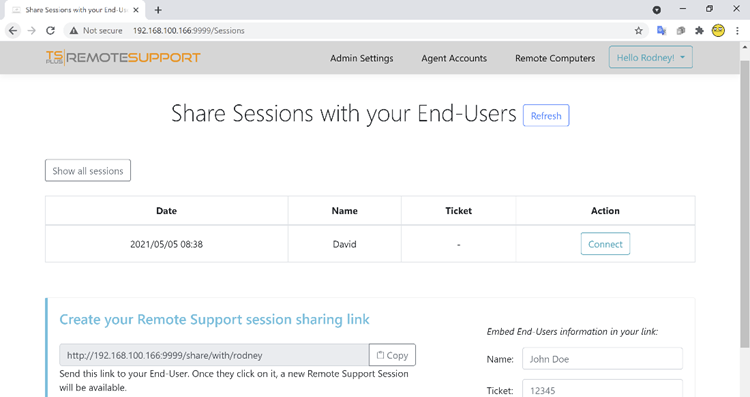
Agent Connection Screen
After clicking on the ‘Connect’ button, the TSplus Remote Work Support Client will run.
The Support Agent is now connected to the End-User’s desktop session.
The Agent can take control and troubleshoot independently or collaboratively: multiple Agents can connect to the same Remote Computer.
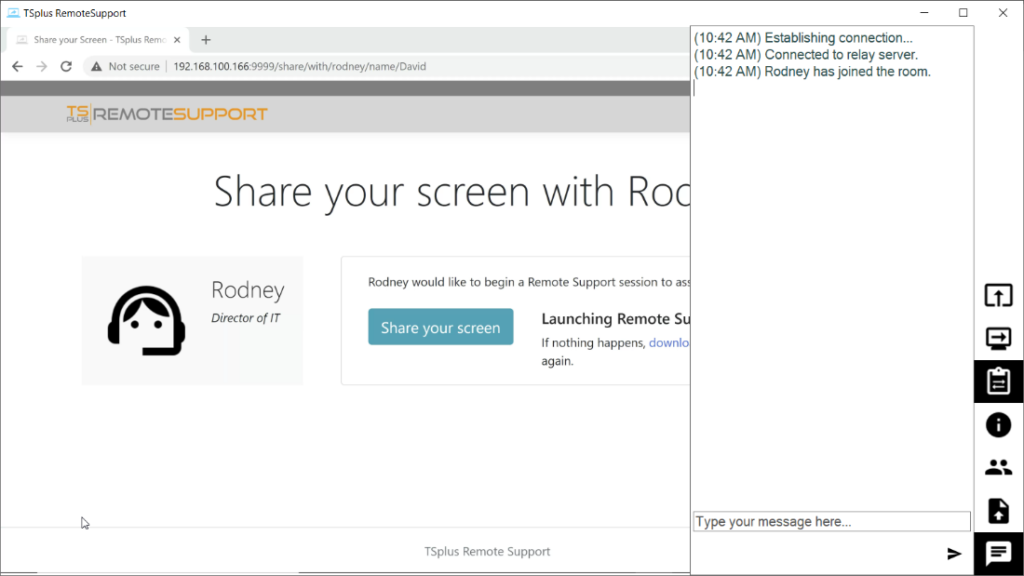
Agent Chat Box
The Agent Chat Box is more than just a way to communicate with the End-User.
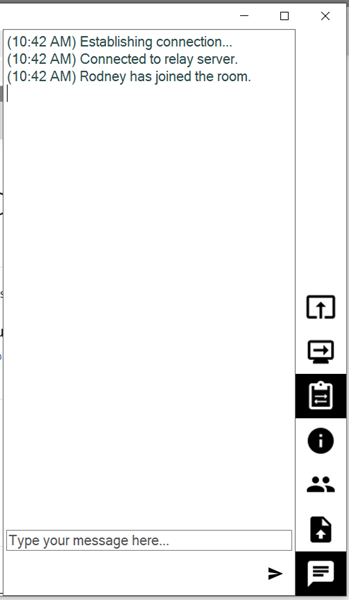
It contains vital information and functionality the Support Agent needs, listed below from top to bottom:
Send Command
Enables the Support Agent to send the ctrl+alt+del keyboard command or start Task Manager on the Remote Computer.
Change Monitor Displayed
Scrolls through available displays if the Remote Computer uses a multi-monitor configuration.
Enable/Disable Clipboard Synchronization
Controls the Remote Agent’s ability enable or disable clipboard functionality between the Agent and End-User PCs.
Remote Computer Information
Displays OS, Hardware and User Account data from the Remote PC, as configured in Advanced Administrator Settings
Upload File
Allows the Support Agent to move files from his support environment to the Remote PC for troubleshooting or repairs.
Show Chat
Brings the Chat Box back to the main chat window.
