While connected to a remote session using the “Remote Control” access mode, information and administration tools are available on the right side of the shared screen.
A quick breakdown of the tools available to support agents:
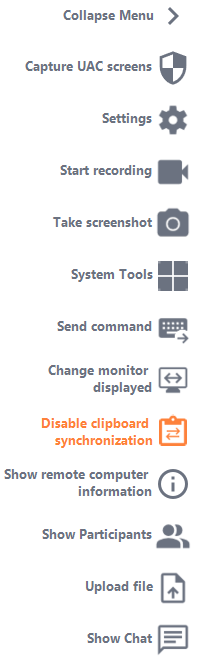
Settings
Give the Support Agent the ability to change settings such as the current Remote Support client language.

Send Command
Enables the Support Agent to send the ctrl+alt+del keyboard command or start Task Manager on the Remote Computer.

Multi-monitor access
Quickly scroll through available displays if the Remote Computer uses a multi-monitor configuration.

Enable/Disable Clipboard Synchronization
Controls the Remote Agent’s ability enable or disable clipboard functionality between the Agent and End-User PCs.

Remote Computer Information
Displays OS, Hardware and User Account data from the Remote PC, as configured in Advanced Administrator Settings

Participants
Show the participant list of the current session.

Upload File
Enables the Support Agent to move files from his support environment to the Remote PC for troubleshooting or repairs.

Show Chat
Brings the Chat Box back to the main chat window.
