Installing Advanced Security
Run TSplus Advanced Security Setup program and then follow the installation steps.
You must run the setup program as an Administrator and accept the software’s license agreement.
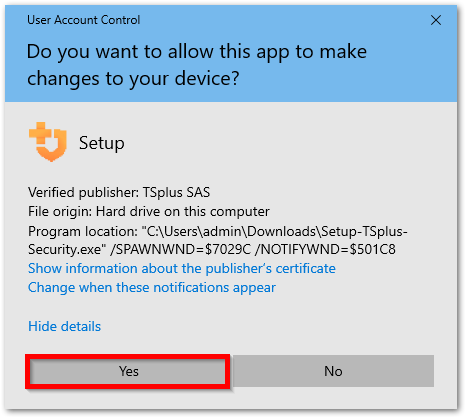
Select the setup assistant language if not detected automatically.
Then, select one of the two options: Recommended or Advanced by clicking on the corresponding boxes.
The Advanced option adds aditionnal steps which allows you to:
- Only download setup (do not install)
- Use custom proxy settings
Read the licensing agreement and click “I agree” to resume installation.
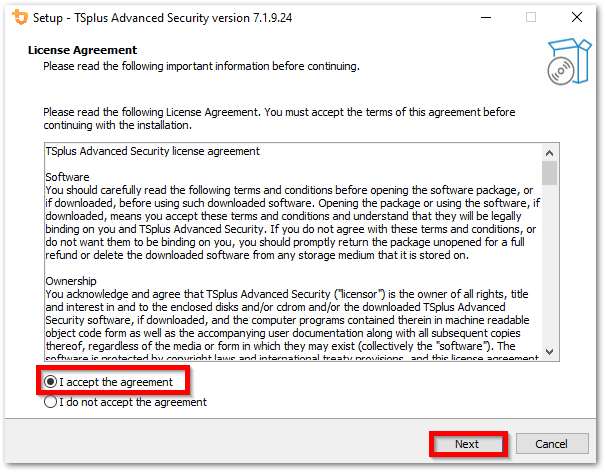
The program will install on your computer.
A progress bar is displayed at the bottom and reports the progress of the installation.
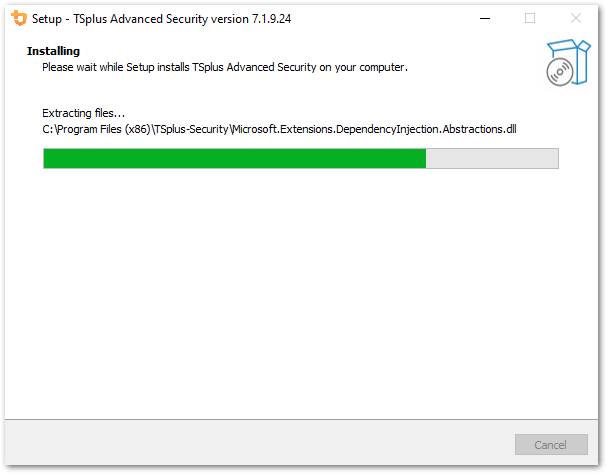
Please be patient, as it can sometimes take up to a few minutes to fully install the software.
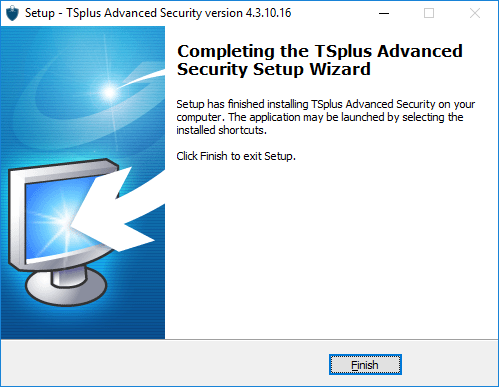
Once the installation has completed, you can start using TSplus Advanced Security!
The free trial version is fully featured for 15 days. Don’t forget to activate your license and to update to the latest version to keep Advanced Security protection at its best!
Uninstall TSplus Advanced Security
In order to completely uninstall TSplus Advanced Security, open the directory C:\Program Files (x86)\TSplus-Security.
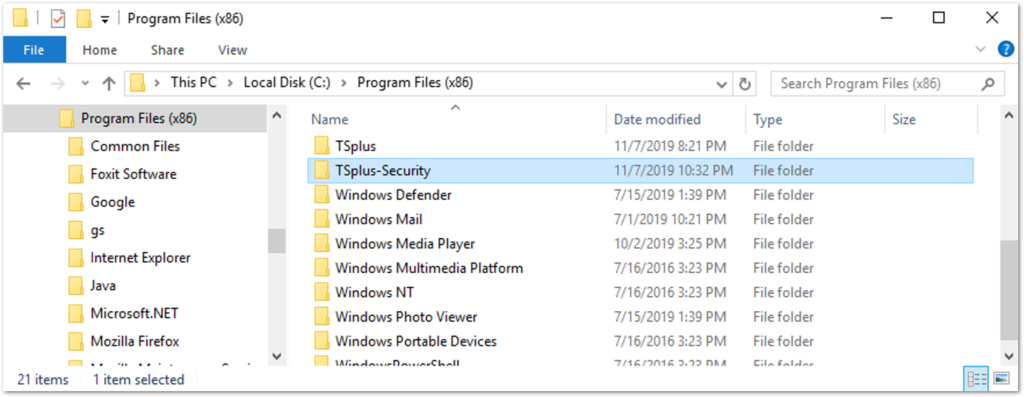
Then, double-click on the “unins000” application to execute the uninstall program.
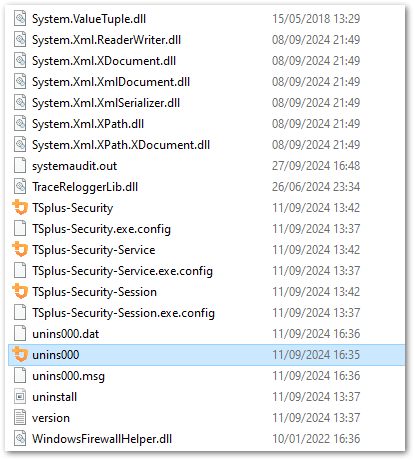
Click on yes on the next window to completely remove TSplus Advanced Security and all of its components.
Unless configured otherwise, Advanced Security adds blocking rules to the Windows Firewall. Click “Unblock IP addresses” to unblock and remove all the IP addresses previously blocked by Advanced Security.
Important:: Please be mindful that removing all the rules can take up to one hour. Because of this, we would recommend to remove the rules directly from the Windows Firewall with Advanced Security console.
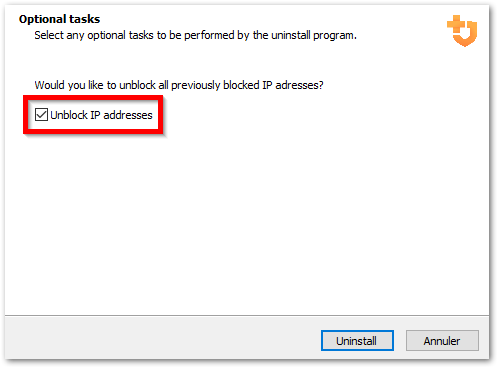
The software will be completely uninstalled from your machine.