While connected to a remote session using the “Remote Control” access mode, information and administration tools are available on the right side of the shared screen.
A quick breakdown of the tools available to support agents:
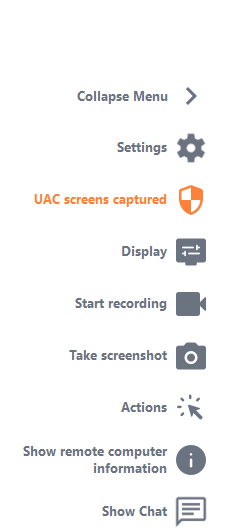
Capture UAC Screens
Request a remote client restart as an Administrator to capture future UAC screens.
You will be asked first to provide Administrator credentials.
If you don’t know the Administrator credentials, you can instead ask the end-user instead to provide them by ticking the checkbox “Ask for end-user to enter admin credentials”. The Administrator credentials will then be requested on their side instead during the UAC prompt.
Important: the user sharing his session will then need to allow the application to be restarted as an Administrator through an UAC prompt.
please note that you won’t be able to allow the application yourself. Only the user sharing his session can authorize it through the UAC prompt in this situation.
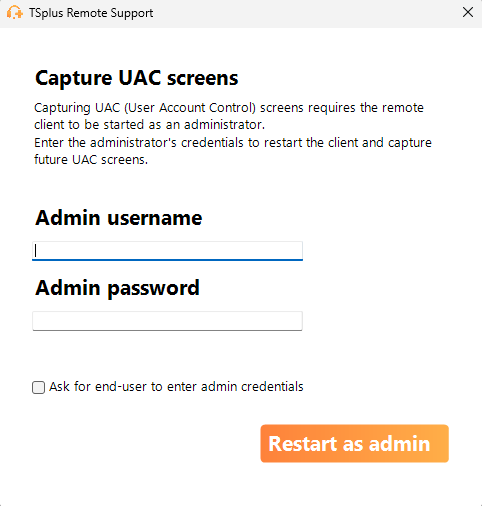
More information on UAC screens is available on this page.
Settings
Give the Support Agent the ability to change settings such as the current Remote Support client language.
Start Recording
Capture and save video of the Remote Support session.
Take Screenshot
Capture and save screenshots within the Remote Support session.
System Tools
This section contains quick links to the remote computer’s Task Manager, Services Manager, Control Panel, System Configuration, Registry Editor, Command Prompt and Windows PowerShell.
Send Command
Enables the Support Agent to send the ctrl+alt+del keyboard command or start Task Manager on the Remote Computer.
Blocking End-User inputs is also possible from this menu if the End-User has started his Remote Support client as an administrator.
Multi-monitor access
Quickly scroll through available displays if the Remote Computer uses a multi-monitor configuration.
Enable/Disable Clipboard Synchronization
Controls the Remote Agent’s ability enable or disable clipboard functionality between the Agent and End-User PCs.
Once enabled, the Remote Agent allows copying text, files, folders, and image from the local computer to the End-User PC using Ctrl+C/Cmd+C locally and Ctrl+V/Cmd+V remotely.
The process works in reverse as well.
Remote Computer Information
Displays OS, Hardware and User Account data from the Remote PC, as configured in Advanced Administrator Settings
Participants
Show the participant list of the current session.
Upload File
Enables the Support Agent to move files from his support environment to the Remote PC for troubleshooting or repairs.
Show Chat
Brings the Chat Box back to the main chat window.