Share inside an RDP session
How to keep sharing inside minimized RDP session By default, once minimized an RDP session stops displaying the
How to keep sharing inside minimized RDP session By default, once minimized an RDP session stops displaying the
Click on the Settings button to open the settings page. Choose your display name and preferred language Here you
To share your screen with a Remote Support agent, simply run TSplus-RemoteSupport.exe on your Windows machine. Note that
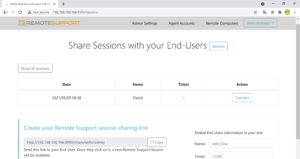
Overview Once the End-User has installed the TSplus Remote Support Client and agreed to allow the connection, the
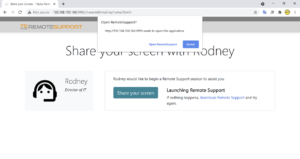
Overview An End-User will receive a custom link from a Support Agent Receive a link After clicking on
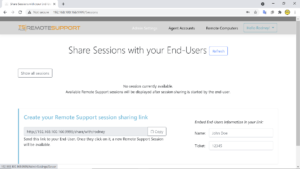
Overview Once logged in, Agents are greeted by a list of available Remote Sessions with End-Users, as well
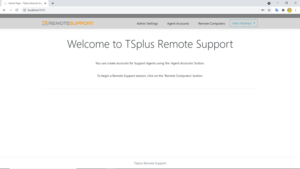
Overview Once logged in, the Administrator is greeted by a simple set of menus that gives them full
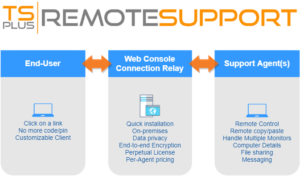
TSplus Remote Support in one sentence TSplus Remote Support enables easy Windows Desktop Session Sharing for Support Agents
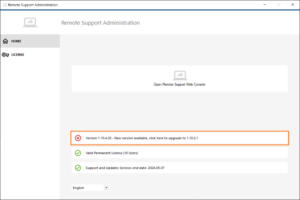
Updating TSplus Remote Support Updating TSplus Remote Support is easy and can be done by clicking on the
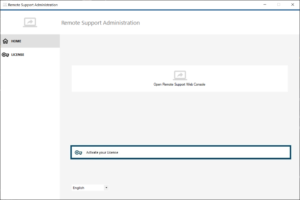
Activating your license Open the TSplus Remote Support interface and click on the License tab.Then, click on the
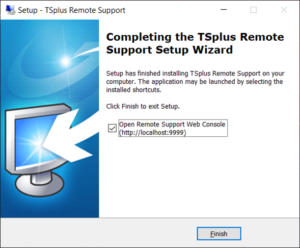
Step 1: Installing TSplus Remote Support on your computer Installation is straightforward. Just run the TSplus Remote Support
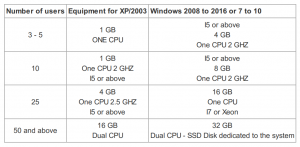
Common Requirements TSplus Remote Support requires an Internet connection. Depending on the location of the agent and remote
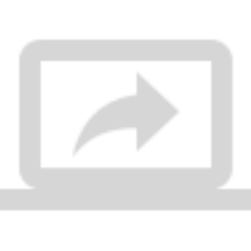
What is TSplus Remote Support? TSplus Remote Support enables screen sharing and remote control for your support team