REMOTE APP CLIENT FEATURE:
In the past the generated TSplus Portable client was the usual method for a user to start applications. The 10.50 release introduces an icon in the notification area which gives to each user the list of all of his Remote Applications. Within this application list, the user can select the one he wants to start.
This is a new way for administrators to deliver remote applications (referred to as “Remote Apps“) to their users. Specifically, Remote App On Client enables a straightforward publishing process that allows applications installed directly on the server to be provided to users, allows Remote App programs to run side-by-side with local programs, and offers integration with a custom “launcher” application to make it simple for users to find and launch Remote App programs.
The user Application list will also appear in the Start menu under All Programs in a folder called My Remote Applications. To deploy this new amazing TSplus capability is simple: The Administrator have generated new connection clients and allowed it with the Admin Tool. This guide will explain step by step what will happen when the administrator will enable this new feature and will deliver to his users a new generated connection client.
Example: The user “Laura” is using TSplus to access her remote application. To do so, she is using a generated client named LauraPortableClient.exe. When she runs it on her PC she gets the following result:
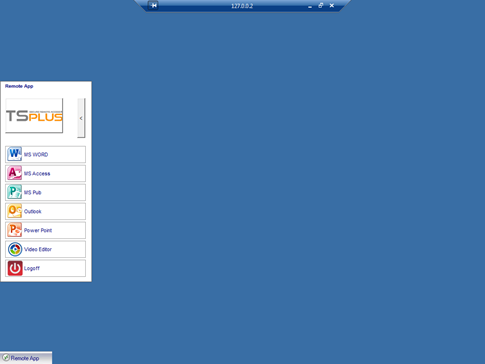
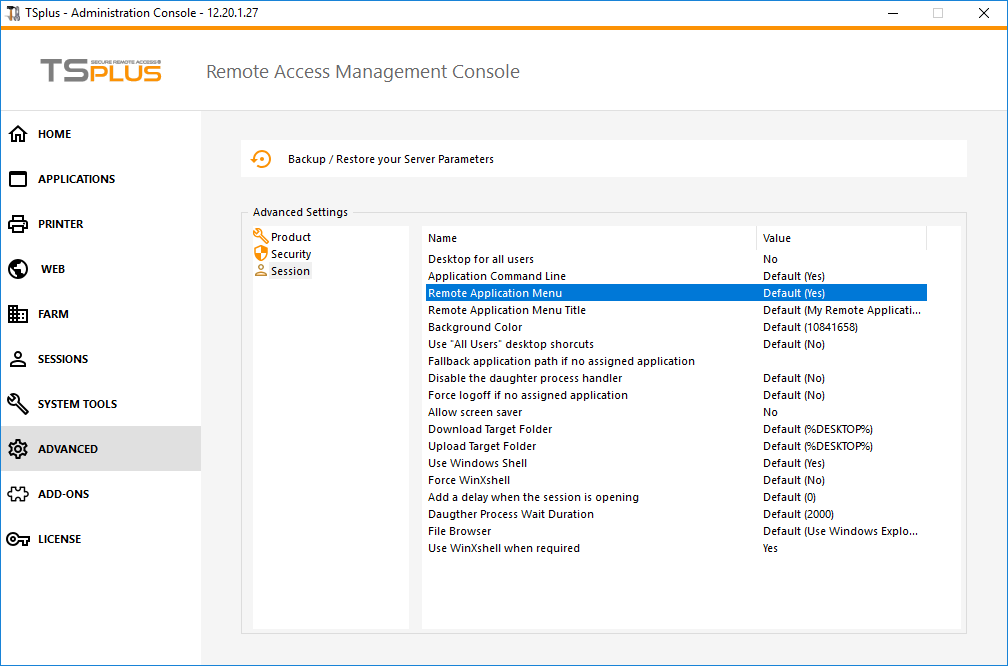
You can change the menu name as you wish, by clicking on the Remote Application Menu Title below, and adding it on the value box:
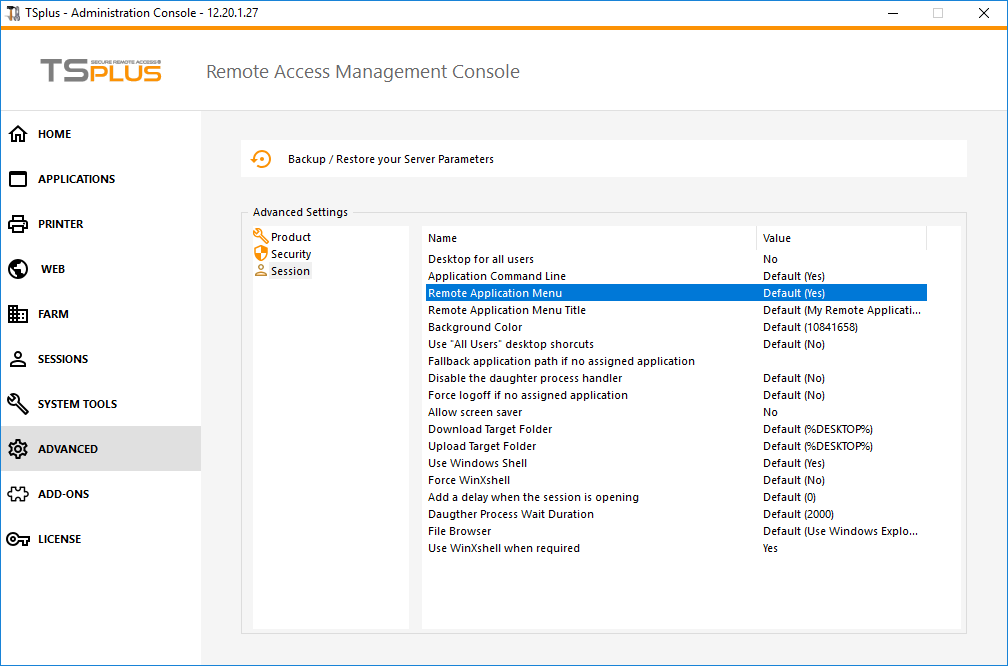
What will happen on her PC when she will run once her new generated client: She will see a new icon in the Notification Area of her local task bar.
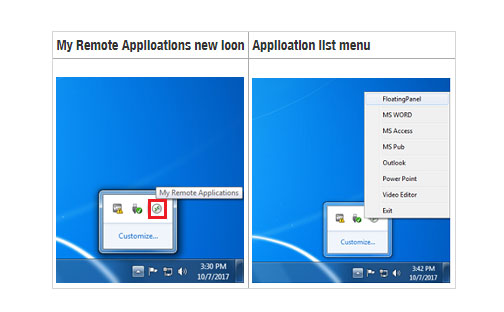
She will also see a new entry within her Start menu Program list named “My Remote Applications”:
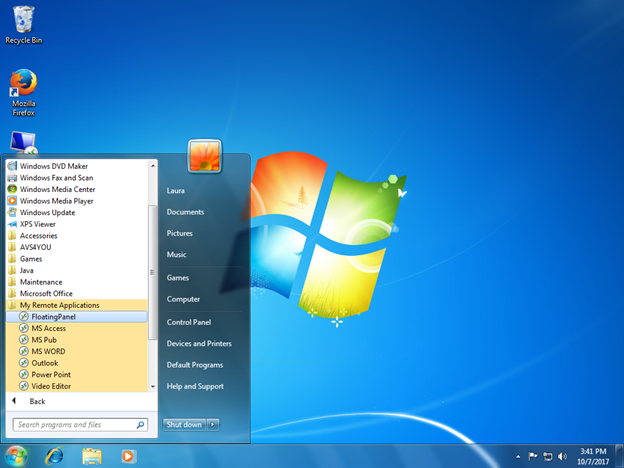
She will now be able to select one of these listed applications and to start it as a Remote App. She will not need to use the provided LauraPortableClient.exe generated client.
For example, if she selects the Floating Panel, she will get this result:
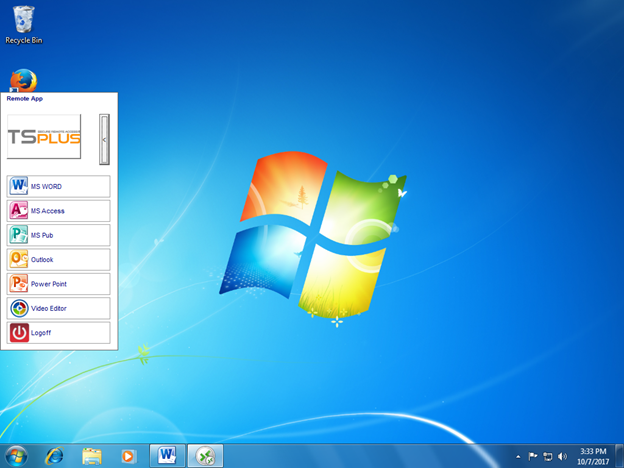
Technical background behind this new technology.
The new generated client of the 10.50 release is adding several files within C:\Users\%UserName%\RDP6 folder of the local PC’s user profile.
MyRemoteApp.exe and MyRemoteApp.bin are the program codes which are started to create the new icon in the notification area and the new entry in the All Programs list of the Start button. Use the TSplus license generator option to login to the account.
MyRemoteApp.ini is a file received from the server. It is providing the details of each application which are assigned to this user on the server side. It is updated at each new connection to the server. Usually, it takes 30 secondes after each logon to receive this file from the server. RemoteApp.txt is providing the name of the last generated TSplus client started on this PC.
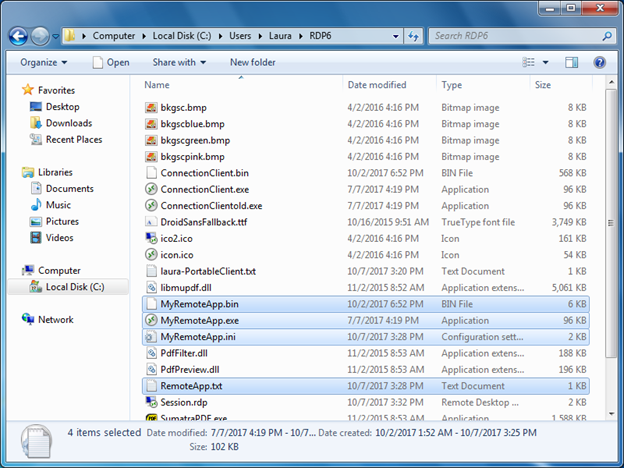
Comments:
If the user has administrator right on his own PC, MyRemoteApp.exe will be started automatically at each reboot and the Start button will be updated too. Else, the administrator must run once the new generated client “As Administrator” to enable the new feature. Doing so he will create the proper registry entries in HKLM. If a user is connecting to only one server, this new system is perfect. However, if he is using several connection clients to open sessions on different servers you should keep in mind that the file MyRemoteApp.ini will be updated with the values of the last connection. It can be confusing for the user and in such deployment case we recommend no to use this new feature.