TSplus web-app
TSplus Web App is a Progressive Web App (PWA) that leverages modern browser APIs to deliver a seamless remote access experience without cumbersome software installation or complicated connection clients. Designed to utilize industry standard HTML5 display and communication protocols, The TSplus Web App appears as a native connection solution, no matter what type of device you use.
Benefits
-
The new TSplus WebApp offers improved performance and value using the following improvements over legacy applications and connection clients:
- Faster load times due to the small software footprint.
- Lower data usage – TSplus Web App leverages common browser based traffic management to minimize data usage.
- Seamless user experience – from login display to application rendering, the TSplus WebApp offers the user the appearance of native application use.
- No more browser tabs or lost sessions due to too many open browser windows. The TSplus Web App behavior offers the same multitasking options as any other top level application.
installation
Navigate to your corporate TSplus Web Portal using your preferred common web browser (HTTPS configuration required).
Click on the + button located on the right side of the navigation bar. When prompted, click on ‘Install’.
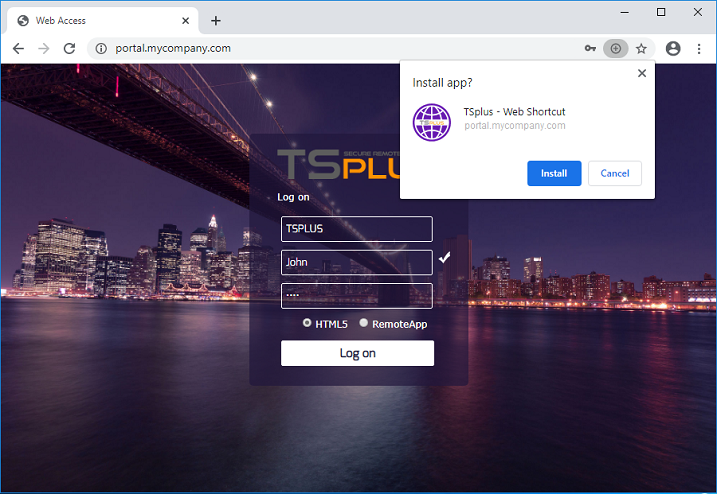
The installation only takes a second. It will create an icon on your desktop:
And the web app will open immediately upon completion:
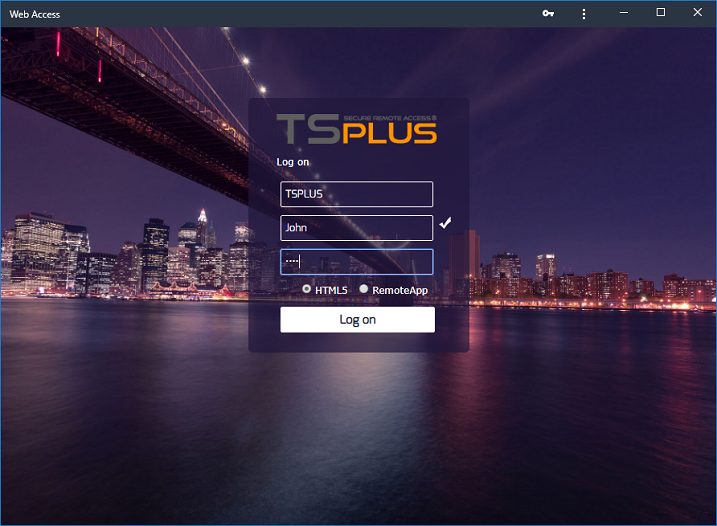
Installation - Android Mobile Device
Navigate to your corporate TSplus Web Portal using your preferred common mobile web browser. HTTPS protocol is required on the TSplus server.
The Web Portal will offer the option to add the TSplus Web App to your home screen, by clicking on the “Add TSplus Web App to Home Screen” message at the bottom of the window:
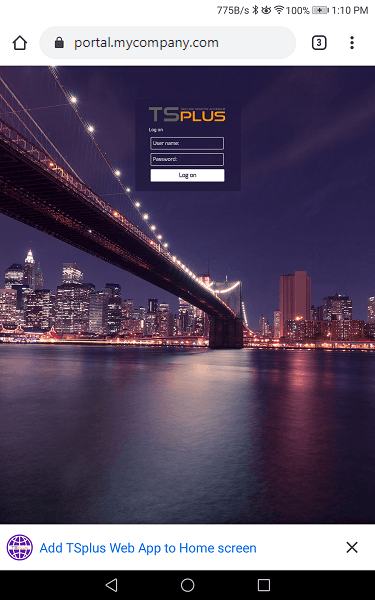
Or by clicking on the 3 dots menu on the top right of the window and clicking on “Add
After accepting the Add to Homescreen option, the user will see the following screen:
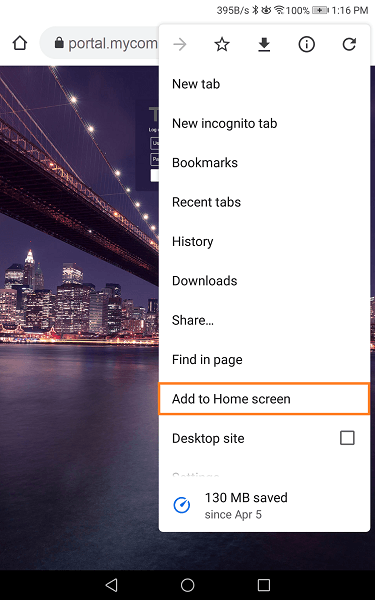
Installation - Apple iOS Mobiles
The Web App installation process on iOS is similar to the Android process. Just navigate to the TSplus Web Portal using Safari Web Browser. Click on the Share button:
Then click on “Add to Homescreen”.
Note: Chrome browser doesn’t support the Web App feature on iOS.
Management
You can manage the Web App, by going to the TSplus Admin Tool Web – Web Portal section and clicking on TSplus Web App tile:
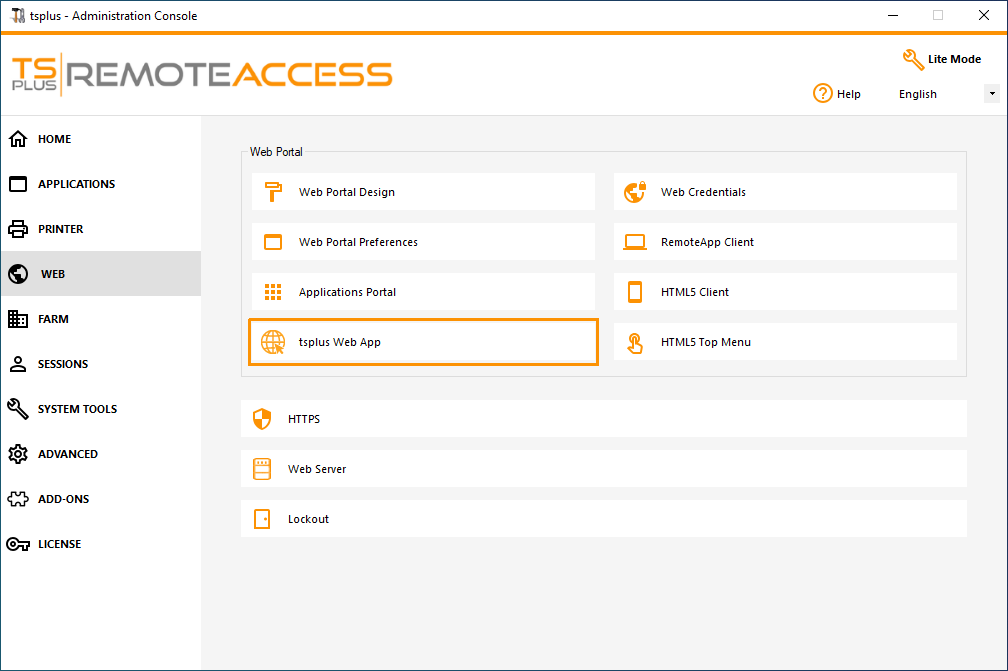
The Web App is enabled by default, but you can disable it. It is possible to modify the Shortcut name, background and theme colors as well as the icon of TSplus Web App:
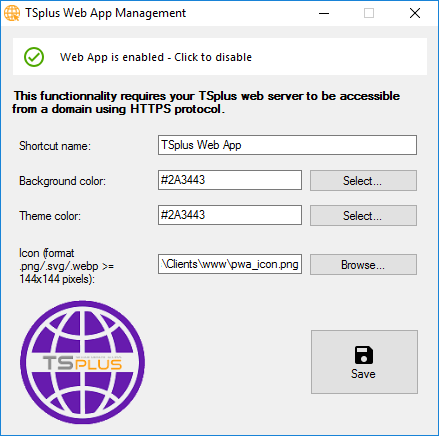
Just click on “Save” to record your modifications.