OVERVIEW
This feature is a powerful one. It allows to open documents located on the server on the client side depending on its file extension.
For instance, you can open a Microsoft Office Word document without having Office installed on your server.
The .docx (or .xlsx) document is automatically uploaded on the user side where the local Office will be used to open it.
If you are hosting your application on a Cloud server and if your application is generating an Excel, Access or Word document, this feature prevents to care about Office licenses on the server.
Configuring a File Type to open on the client side
The tile “Open Files on Client Side” is located in the “Sessions – Settings” tab of the AdminTool. Click on it to display the configuration window:
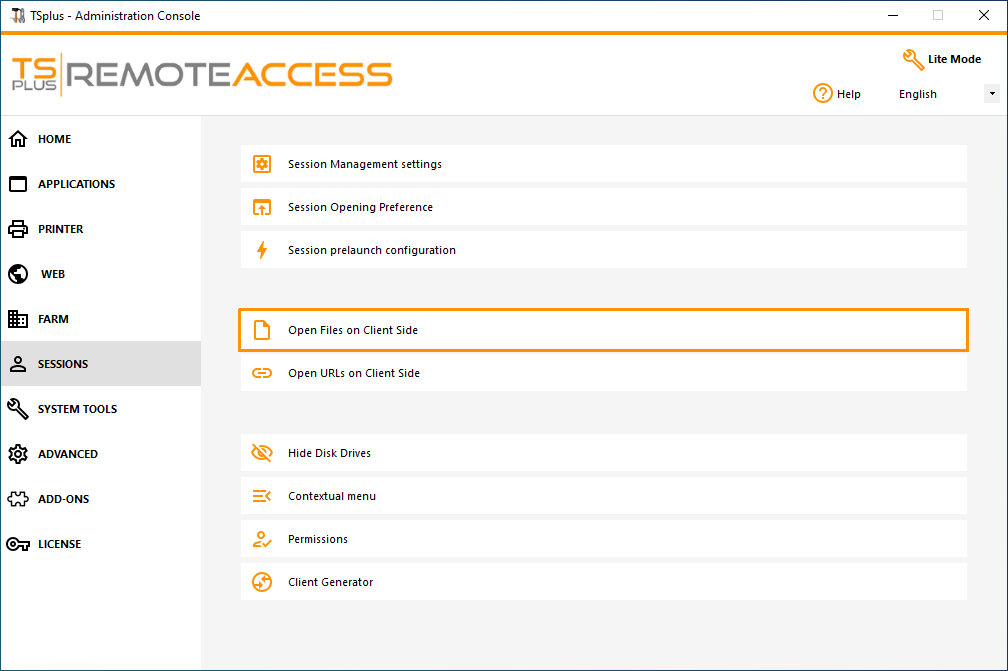

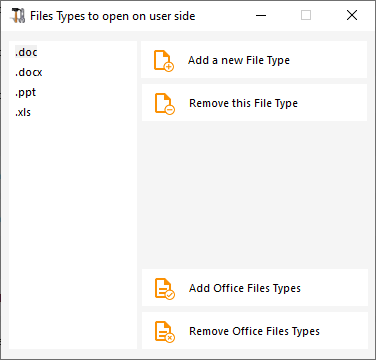
The button “Add a new File Type” allows you to add an extension (such as “.docx” for Microsoft Office Word 2007-2010) to the list. This feature is available in the latest TSplus connection client download.
All the files having an extension in this list will then be opened on client side, provided that you use one of Terminal Service Plus connection clients:
- Any generated Terminal Service Plus Client (Seamless, RemoteApp or RDP)
- Any Windows connection from the Terminal Service Plus Web Portal
- Any HTML5 connection from Terminal Service Plus Web Portal
Warning: this feature is not supported for:
- Any RDP client (mstsc for example)
Troubleshooting
If you have configured a file type to open on client side, and it is not working (i.e. the file is still opened on its own computer), then we advise you to check the “Open With” list in Windows context-menu:
- right-click on the file.
- click on the “Open With” menu item.
- if there is more than one application in this list, click on “Choose default program” and select “OpenOnClient.exe”.
This Terminal Service Plus great tool applies its configuration to all users using the computer, however please keep in mind the following rules:
- Windows allows each user to change this default opening program with another program of its choice.
- Using HTML5 connection TSplus client, the file will be downloaded and managed by the local browser. Some browsers treat some file types in specific ways, so browser’s settings should also be checked twice.
These rules explain most of the issues when using the Open On Client feature, that is why we advise you to start by checking the default program:
- for the logged user on the server
- for the user on the client
- for the browser on the client (when using HTML5)