How to use Apache rather than Terminal Service Plus default Web server
Pre-requisites
It can be a good idea to Update Terminal Service Plust o be sure that you get the latest TSplus programs.
1) Start AdminTool and go to the Web Tab
Click On the Manage Web Servers tile, check Use a different HTTP web server because you want to use Apache.
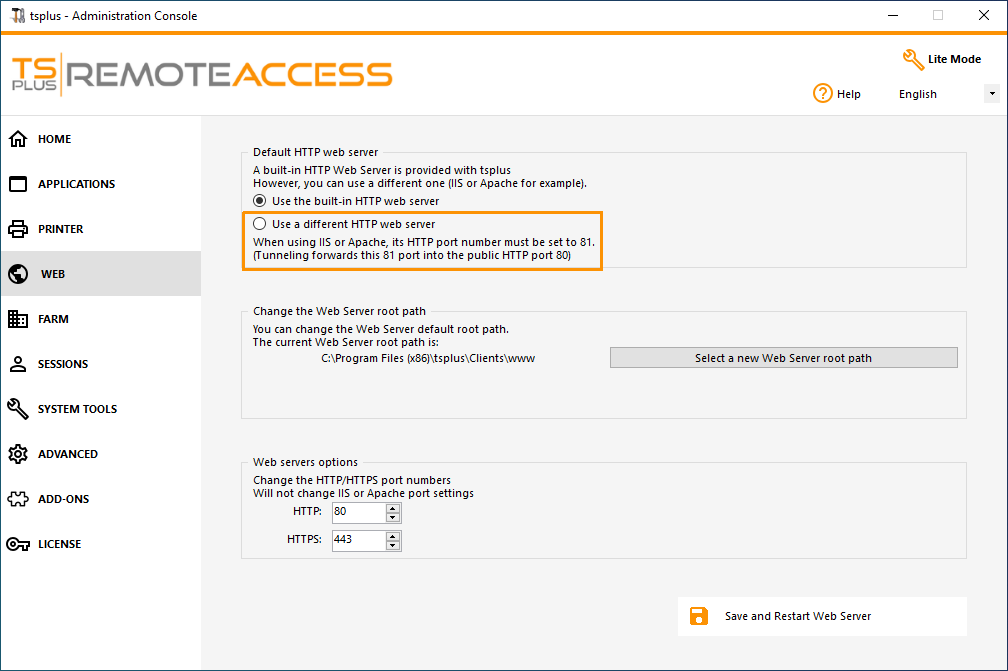
Then, use the button Select a new Web Server root path to tell TSplus where will be the new web folder root.
TSplus will copy the requested files/folders into this new root folder and, at this point, the TSplus setting for Apache is near completion. A pop-up will recommend you to change Apache HTTP port to 81:
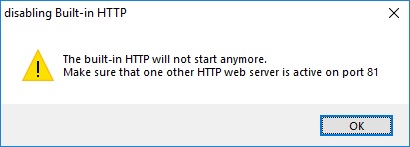
It’s now time to set up Apache.
2) Setting up Apache
Change the HTTP from 80 to 81.
The specific way of doing this depends on your Apache version and your current Apache settings.
We advise you to backup any Apache settings file before modifying them, so you will have a way to restore them if needed.
Usually you can change Apache listening port by editing the file httpd.conf found in “Apache\conf” directory:
Listen 81
Once it is done, restart the Apache service.
3) Going back to TSplus Web Servers Management tool
You can set the HTTP and HTTPS ports in TSplus Web Management tool. We recommend using standard ports, but this feature can be handy when trying to avoid a conflict with an other process.
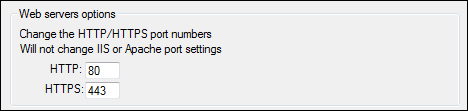
4) Last steps
For the Universal Printer, we need to be able to write in the PRINTS folder.
So, verify that Everyone/Users… have full rights on …/prints folder.
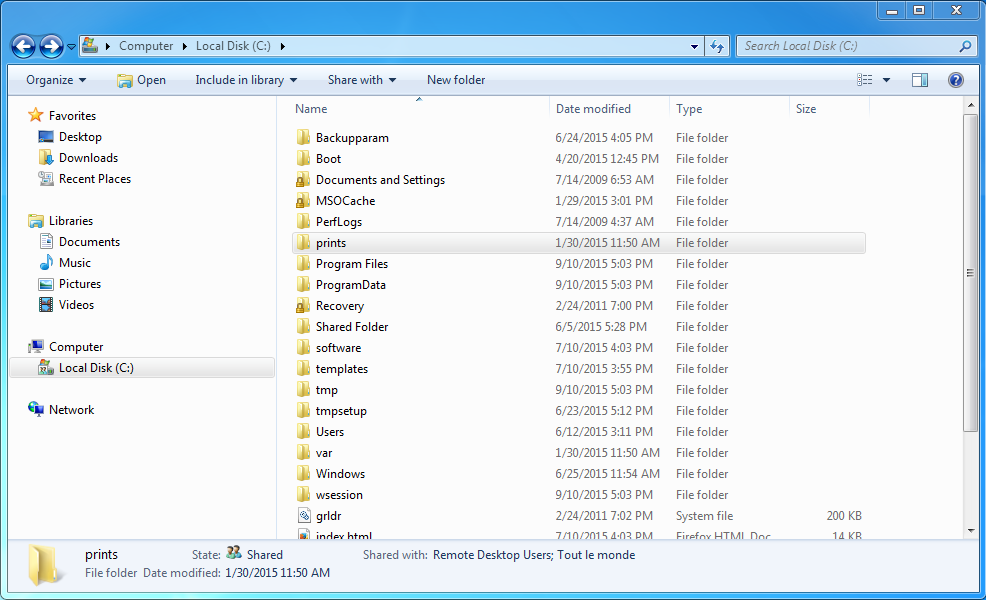
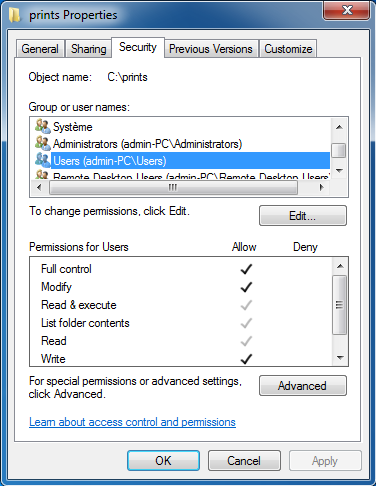
Then select the .html file you wish to use as a Web Access page in:
C:\Program Files (x86)\TSplus\Clients\www
and copy it as index.html in your web root folder, typically this is the “Apache\htdocs” directory.
5) Specific Settings for TSplus Gateway Portal, Load Balancing and/or HTML5 file transfer
If you want to use this Apache based system as a TSplus Gateway Portal and/or use TSplus Gateway Portal Load Balancing feature and/or use HTML5 file transfer feature, you will need to allow the execution of TSplus GCI scripts by Apache.
First, you must have the CGI module enabled in Apache.
Edit the file httpd.conf found in “Apache\conf” directory, and search for a line looking like:
;LoadModule cgi_module modules/mod_cgi.so
Remove the “;” to enable the CGI module:
LoadModule cgi_module modules/mod_cgi.so
Then, find a line starting by:
AddHandler cgi-script
And add the .exe extension to authorize .exe files to be handled as CGI programs by Apache:
AddHandler cgi-script .exe
Finally, you must tell Apache that the TSplus “cgi-bin” folder contains CGI programs. To do so, you must add the following line in the file httpd.conf found in “Apache\conf” directory:
ScriptAlias /cgi-bin/ "C:/Program Files (x86)/TSplus/Clients/www/cgi-bin/"
Once it is done, restart the Apache service.
If you face any issue setting up CGI on your Apache server, please refer to the Official Apache documentation
Checking your settings: To validate your settings, please open a web browser on your server and go to http://localhost/cgi-bin/hb.exe. If you get an Apache error page, you have an issue in your Apache configuration. If you get a line of text/numbers, everything is fine!