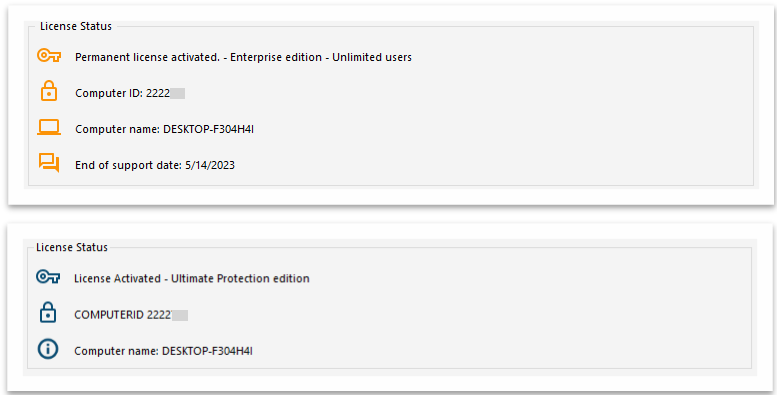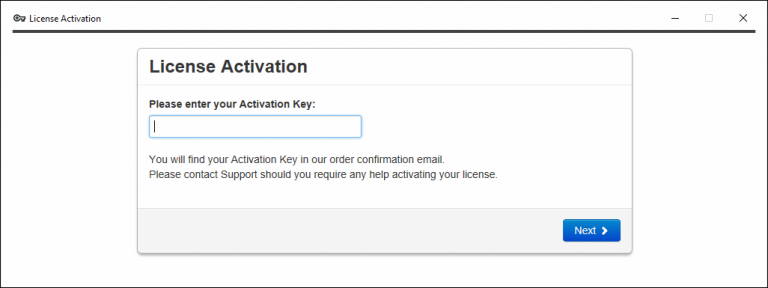Activating Your TSplus License (Online) Permanent or Subscription.
Locate the Administrator Tool on your desktop :
Serial Number and TSplus License options will appear on license tab :

If you cannot find the admin tool shortcut, it should be located in the desktop folder on the administrator account used to download TSplus. You can also find the TSplus folder on this path: ‘C:\Program Files (x86)\TSplus\UserDesktop\files’.
Activate your licenses on an online TSplus server
When you order a license, connect to our Licensing Portal and enter your Email Address and your Order Number:
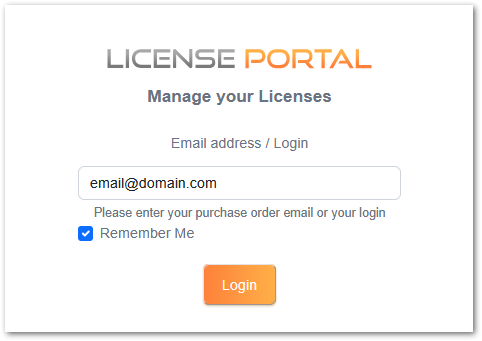
Download the Customer Portal User Guide for more information about how to use it.
Your activation key will be displayed at the top of the dashboard:

You can then go to the License Tile of the AdminTool, click on the “Activate your License” button, enter this activation key and click on “Next” .
You will find your permanent activation key (XXXX-XXXX-XXXX-XXXX) in our order confirmation email.
If you wish to activate your subscription, please enter your subscription key (S-XXXX-XXXX-XXXX-XXXX).
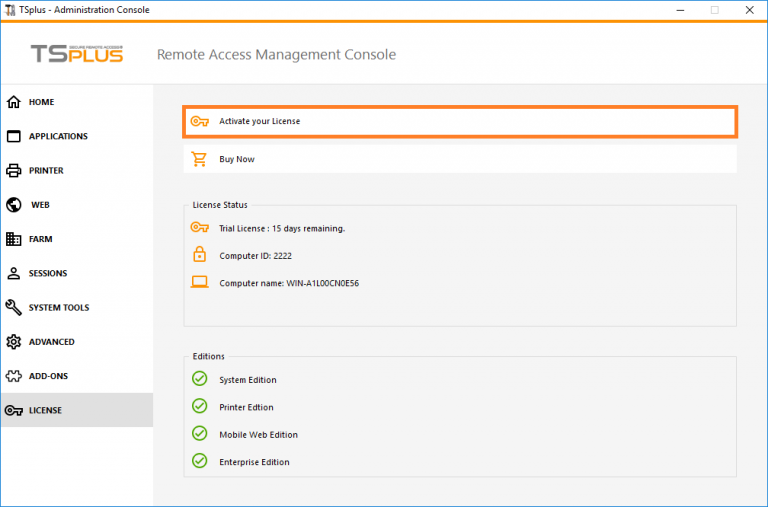
You will get a list of all the available licenses/supports assigned to this activation key, i.e. all licenses/supports not activated yet:
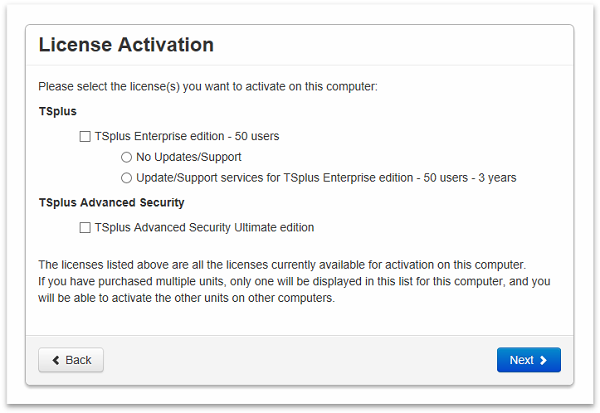
Check one or more items and click on the “Next” button. Please note that you can activate several products at the same time by checking several products/support!
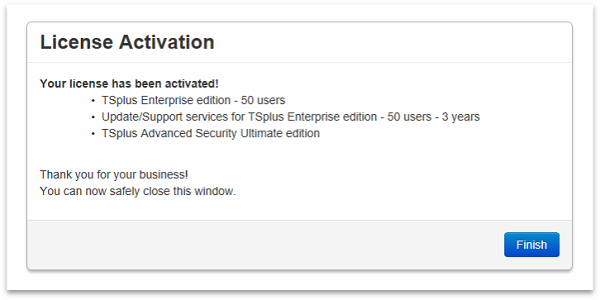
All your products/support are now activated (in this example, both TSplus support and TSplus Advanced Security have been activated at once).