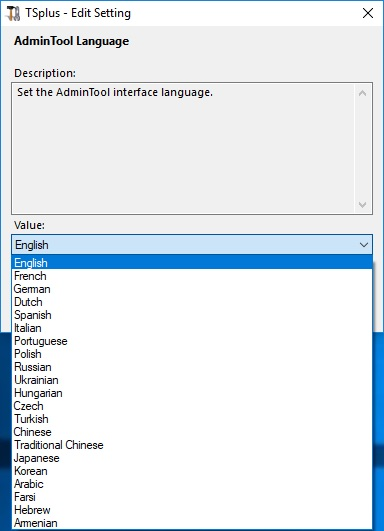Product Overview
On this tab, you can modify TSplus advanced security product settings by adding an Admin Tool Pin-code, use the Windows RDS role and customize the background color and language of the Admin Tool.
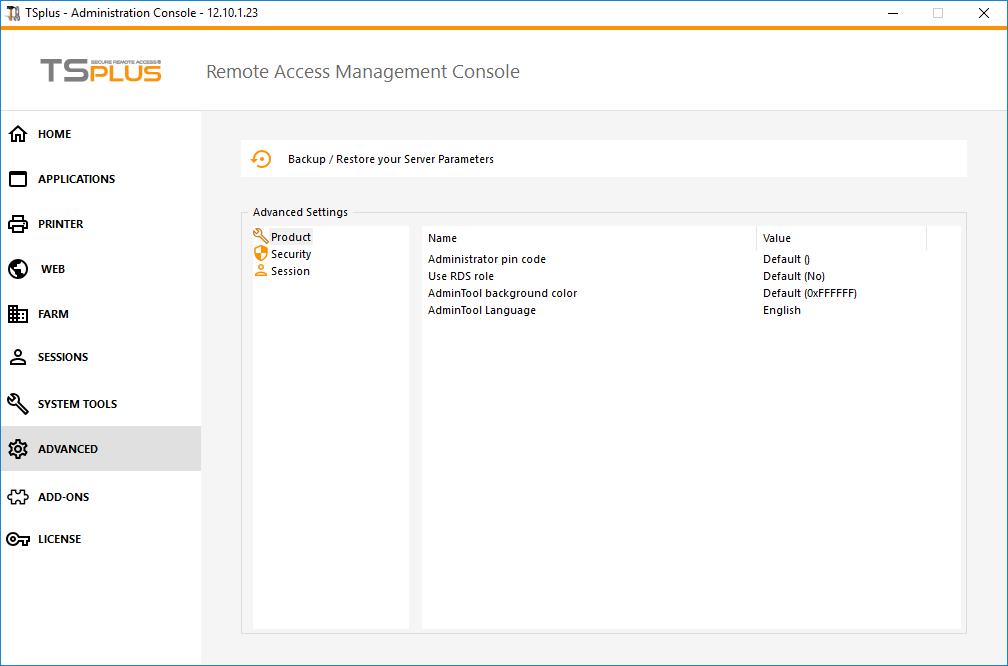
Administrator Pin Code
The Administrator can secure the Administrator Tool access by setting a pin code which will be asked at every start, on the Advanced tab of the Admin Tool, under the Product Settings:
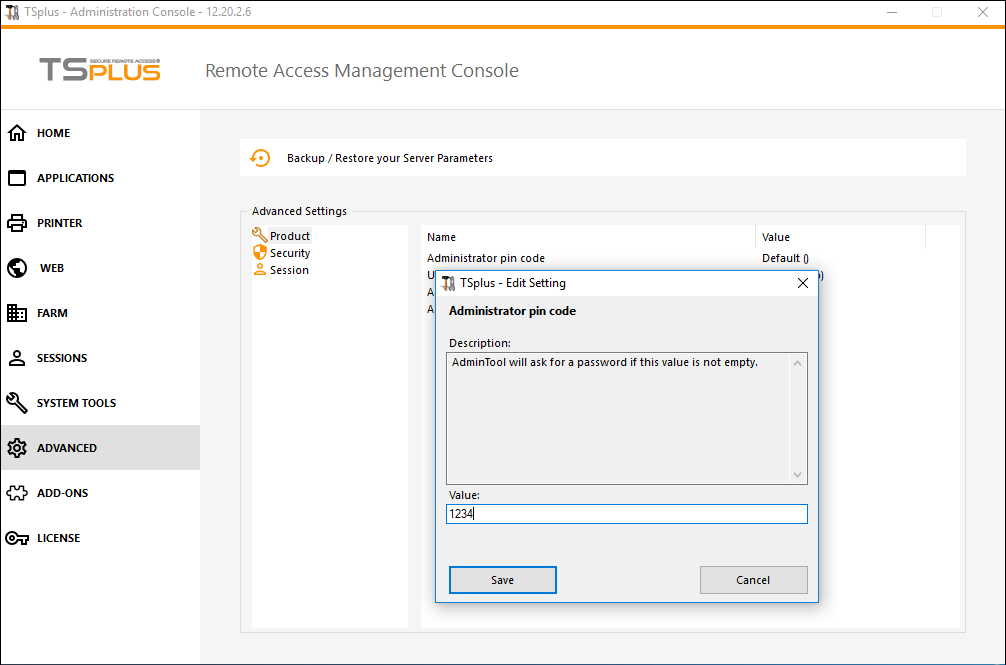
Use RDS role
Multi-session role and Windows RDS role are not compatible. You can either select the Windows RDS role, or TSplus Multi-session role.
- When using Multi-session role, the Windows RDS role must be uninstalled.
- When using the Windows RDS role, this Windows role must be installed.
WARNING: changing role requires to reboot the system. When selecting the Windows Remote Desktop, only one user at a time will be allowed on a workstation system.
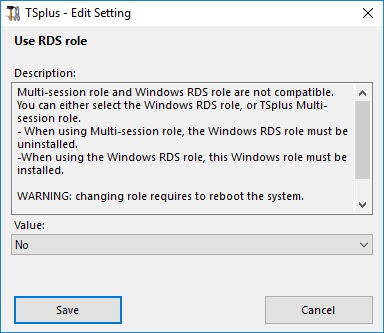
To use the Windows RDS role, select the “Yes” value and Save.
Modify the AdminTool Background color
Customize Admin Tool’s background color using an hexadecimal code (for example: 0xFFFFFF).
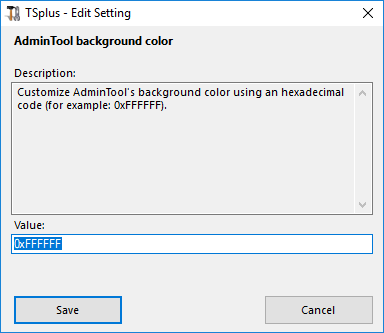
Modify the AdminTool Language
Select your preferred language for the AdminTool among the 21 available.