OVERVIEW
This feature is a powerful one. It allows to open on the client side every websites links and websites shortcuts located on the TSplus server.
For instance, you can open YouTube videos directly on the client, thus saving lots of bandwidth and CPU power on your server.
The web address (URL) is automatically transferred on the user side where the local default browser will be used to open it.
Enabling this Feature on a server
The tile “Open URLs on Client Side” is located in the “Sessions – Settings” tab of the AdminTool. Click on it to display the configuration window:
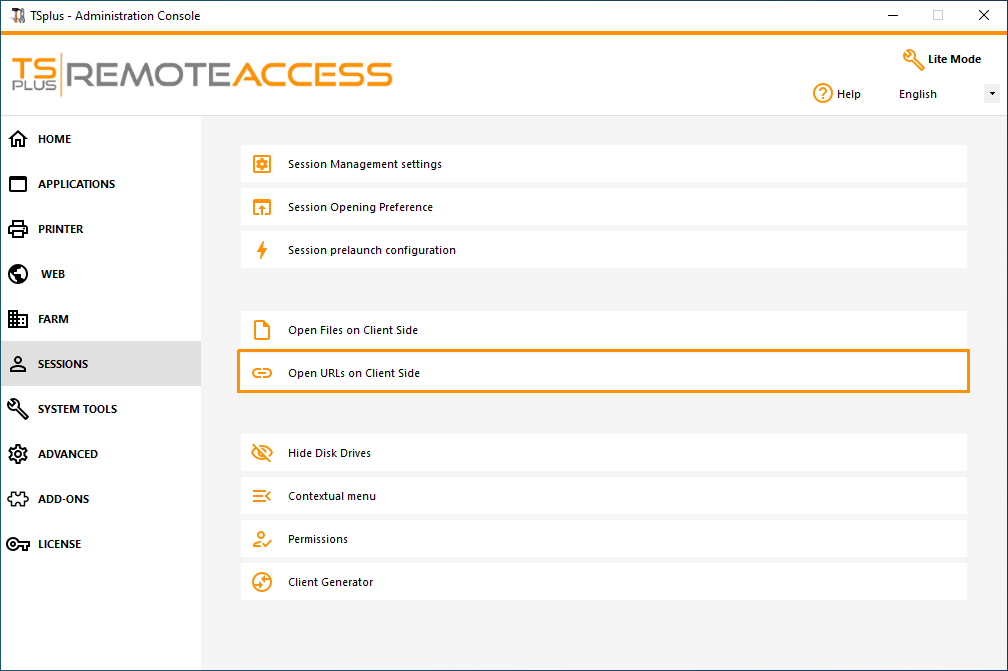
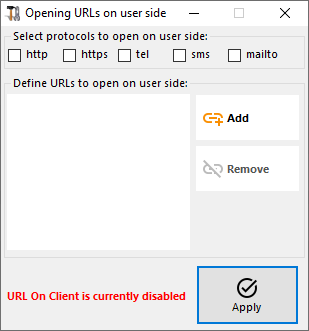
Http and https protocols boxes are not ticked by default.
You can also activate tel, sms and mailto protocols by ticking the corresponding boxes.
Then click on the “Apply” button, which allows you to activate this feature for all users on the server.
In order to fully enable this feature, every user will have to restart its session (logoff then login) before they can use this feature.
All the web links and shortcuts will then be opened on client side, provided that you use one of Terminal Service Plus connection clients:
- Any generated Terminal Service Plus Client (Seamless, RemoteApp or RDP)
- Any Windows connection from the Terminal Service Plus Web Portal
Warning: this TSPLUS CLIENT feature is not supported for:
- Any RDP client (mstsc for example).
- Any HTML5 connection from Terminal Service Plus Web Portal.
Windows 8 and 8.1
Starting with Windows 8, Microsoft has forbidden automatic change of user’s default browser.
This is why, once the feature is activated on the server, every user will have to choose ‘Url On Client’ when asked for a default browser.
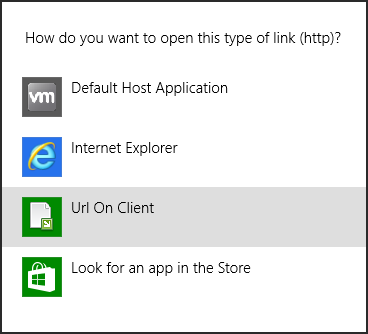
This window will only be displayed the first time a user opens a web link. Unfortunately, this is Microsoft Windows policy and we are not aware of any workaround.